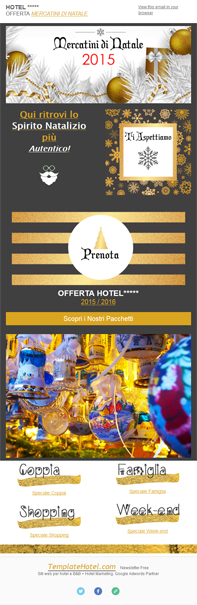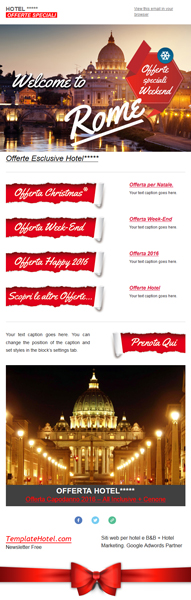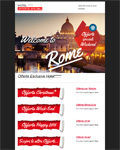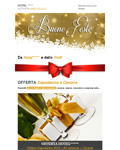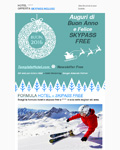NEWSLETTER GRATIS
Conferma il modulo a fondo pagina per accedere alle Newsletter gratuite!
Conferma il modulo a fondo pagina per accedere ai contenuti extra!
[et_bloom_locked optin_id=optin_0]
Newsletter gratis offerte da Templatehotel.com
Free newsletter templates offered to you by Templatehotel.com:
https://us10.admin.mailchimp.com/templates/share?id=39963289_7e48df0dc08b3d9a6361_us10
https://us10.admin.mailchimp.com/templates/share?id=39963289_05ed038786919efe1c0e_us10
https://us10.admin.mailchimp.com/templates/share?id=39963289_379125e516c61d1e6899_us10
https://us10.admin.mailchimp.com/templates/share?id=39963289_79a798b63688ef4b8bd0_us10
Template Capodanno
https://us10.admin.mailchimp.com/templates/share?id=39963289_f8e535b456133a4312a3_us10
https://us10.admin.mailchimp.com/templates/share?id=39963289_9126a82f0b80b011fba5_us10
PER SCARICARE LE NEWSLETTER IN FORMATO HTML E LE GRAFICHE EXTRA
DA USARE CON OUTLOOK E THUNDERBIRD SCARICA LO ZIP O CLICCA SULL’IMMAGINE SOTTO

[/et_bloom_locked]
Come utilizzare i Templates FREE in MailChimp – Outlook – Thunderbird
INFORMAZIONI & FAQ
Come usare i templates in Mailchimp?
————————-
Si prega di attenersi alla seguente procedura:
1) Apri il tuo ACCOUNT Mailchimp o crea un nuovo ACCOUNT (il servizio è gratis fino a 2000 contatti mail).
2) Copia e incolla l’URL nella barra degli indirizzi nel browser Web e premi Invio.
3) Dopo aver cliccato sul collegamento o aver incollato l’URL nel browser, viene richiesto di accedere al tuo account MailChimp. Nel menù alla voce Template dovrebbe visualizzarsi un messaggio che conferma che il modello è stato aggiunto al tuo account.
4) Per modificare il testo e le sezioni clicca su “Edit” nel menù che appare alla destra del template.
5) Assicurati di testare i collegamenti e spedisci una mail di prova prima di inviare ai destinatari.
————————————————– ———————————————
Come usare i templates in Outlook?
Apri Outlook e crea una “Nuova e-mail”.
Ora clicca su “Allega file”.
Seleziona il file .html che trovi nella cartella che hai scaricato dal sito. Quindi, fai clic sul menu a discesa alla voce “Inserisci”. Scorri verso il basso e importante clicca su “Inserisci come testo”.
Il file .html verrà inserito nella posta elettronica.
Assicurati di testare i collegamenti e spedisci una mail di prova prima di inviare ai destinatari.
————————————————– ———————————————
Come usare i templates in Thunderbird?
Aprire il file .html in un editor di testo (esempio Notepad).
Selezionare e copiare tutto il codice del file “html” aperto.
Scrivi nuovo messaggio in Thunderbird.
Clicca sul campo della mail, si attiverà “Inserisci”. Dal menù “Inserisci” scegliere “HTML”.
Incolla il codice del file “html” precedentemente aperto.
Assicurati di testare i collegamenti e spedisci una mail di prova prima di inviare ai destinatari.
ADDITIONAL INFORMATION & FAQS
How to use this template in Mailchimp?
————————-
Please follow these steps:
1) Open your Mailchimp account or create new account
2) Copy and paste the URL into the address bar in your web browser and press enter.
3)After you click the link or paste the URL into your browser, you are prompted to log in to your MailChimp account if you’re not already. When you’re logged into your account, you are taken to the Templates page and should see a message confirming the template was added to your account.
———————————————————————————————–
How to use this template in Outlook?
Open up Outlook and create a “New E-mail”.
Click on “Attach File”.
Find the .html file. Then, click on the drop down next to “Insert”. Click on that, then scroll down and click on “Insert as Text”.
Your .html file will then be placed into your e-mail as you were intending.
Make sure to test out links, etc. before sending to recipients.
———————————————————————————————–
How to use this template in Thunderbird?
Open the .html file in a text editor (like Notepad).
Select and copy all the code of the file “html” open.
Write new message in Thunderbird.
Click on the field of the email, you will activate the “Insert“. From the “Insert” choose “HTML”.
Paste the code of the file “html” previously opened.
Make sure to test out links, etc. before sending to recipients.